Sorry, typo. It’s Play:sub
- 0 Posts
- 133 Comments
Unfortunately, yes
Android or iOS?
On android I found symphonium to be a great app to use with my navidrome server. On iOS, play:sub was the best experience I found
What’s the actual story behind this meme template?

 51·1 month ago
51·1 month agodeleted by creator

 5·2 months ago
5·2 months agoThis looks awesome. I’m going to check it out.

 5·3 months ago
5·3 months agoFWIW, they don’t have an api. It’s on their long term roadmap.

 2·4 months ago
2·4 months agoI don’t know the specifics but forgejo is a gitea fork. There was/is some controversy around gitea governance and movent towards prioritizing a closed source paid/private versions of gitea.
Again, I don’t know details, just very broad strokes. I chose forgejo because it’s under active Foss development and I didnt want to deal with potentially going with gitea and then having to abandon it later for whatever reason might develop.

 12·4 months ago
12·4 months agoAnd I totally understand that. These AI crawlers really suck.

 311·4 months ago
311·4 months agoNot saying this is an option for you, only that I kept my forgejo instance private to avoid dealing with this AI crawler bullshit. I hope you find a good solution.

 5·4 months ago
5·4 months agoTo be clear, flatpaks from flathub. Fedora has their own flatpak repository, and those are not the flatpaks you are looking for.

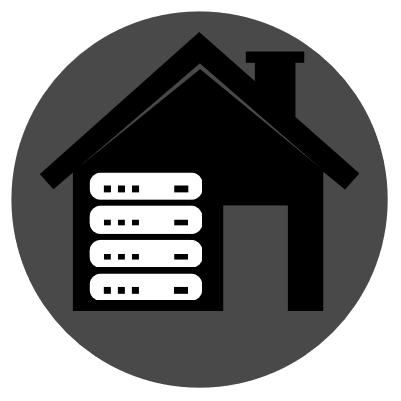 23·4 months ago
23·4 months agoAbsolutely. There are different options.
If you want something simple, just contacts and calendar, check out Radicale. I’ve been running radicals for years and its great.
If you want something more like a whole google suite replacement (contacts, calendar, drive, docs, photos, etc), look at Nextcloud

 10·5 months ago
10·5 months agoI’ve been using Ubuntu server on my server for close to a decade now and it has been just rock solid.
I know Ubuntu gets (deserved) hate for things like snaps shenanigans, but the LTS is pretty great. Not having to worry about a full OS upgrade for up to 10 years (5 years standard, 10 years if you go Ubuntu pro (which is free for personal use)) is great.
A couple times I’ve considered switching my server to another distro, but honestly, I love how little I worry about the state of my server os.

 2·6 months ago
2·6 months agoI’ll give ultrasonic a try. Thank you.

 2·6 months ago
2·6 months agoHave you had problems on android with tempo not continuing playback?
I also run navidrome, and have tried tempo, substreamer, and another client I can’t think of, and any of the clients that stream keep stopping playback after one song when the screen is locked.
I’ve given the client all the permissions for running in the background and using battery that I can and no matter what I do, it’ll just stop after one song.
I’m on a pixel 7a with gOS.
For now I’ve settled on Poweramp with tla selection of the music on my phone since I can’t fit it all in storage. Its been really frustrating.
As a self-hoster, I love docker. It’s been an amazing deployment tool.

 23·7 months ago
23·7 months agoWHY THE FUCK DIDN’T YOU ADD .ENV TO .GITIGNORE YOU FUCKING DONKEY!?!?!
I used duckdns for years without any issues at all. Only reason I switched is because I’m using Pangolin and tunneling instead of exposing my IP directly.